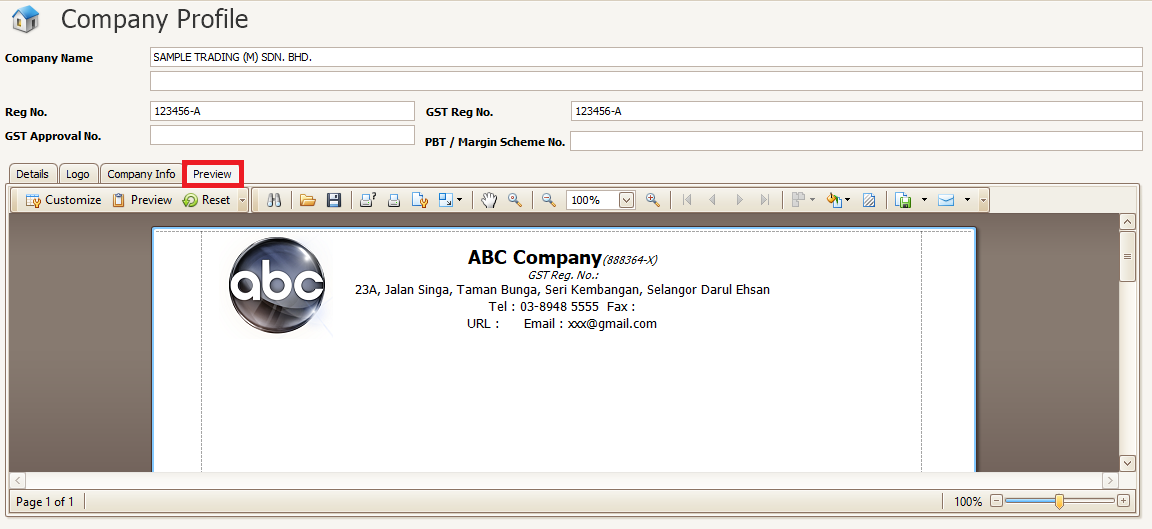Company Profile
Company Profile is where you can enter all the details of your company. This is where you can set the Report Header for all your reports.
The report header you see here will be the default header for all your relevant document such as Invoices, Bills, Receive Payments, etc.
Company Details
1. Open Company Profile under File menu
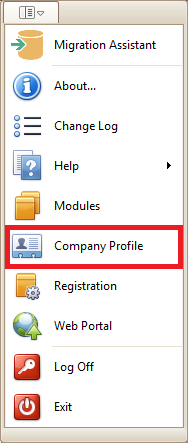
2. Enter your company information accordingly (as shown below).
3. Click Save Button to save your company profile.
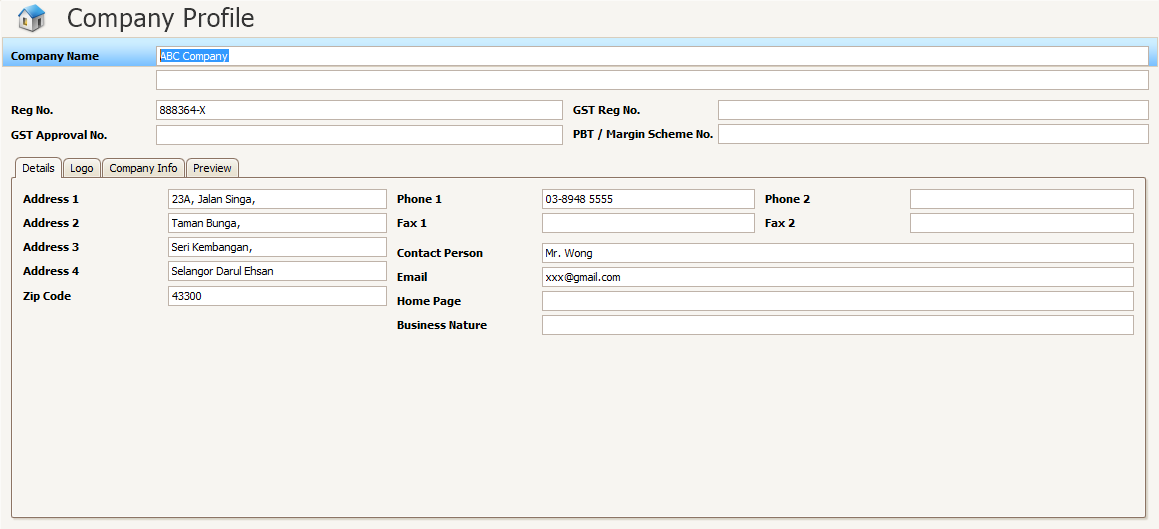
Company Logo
1. Click the Logo Tab.
2. In the Logo tab, click the Load button.
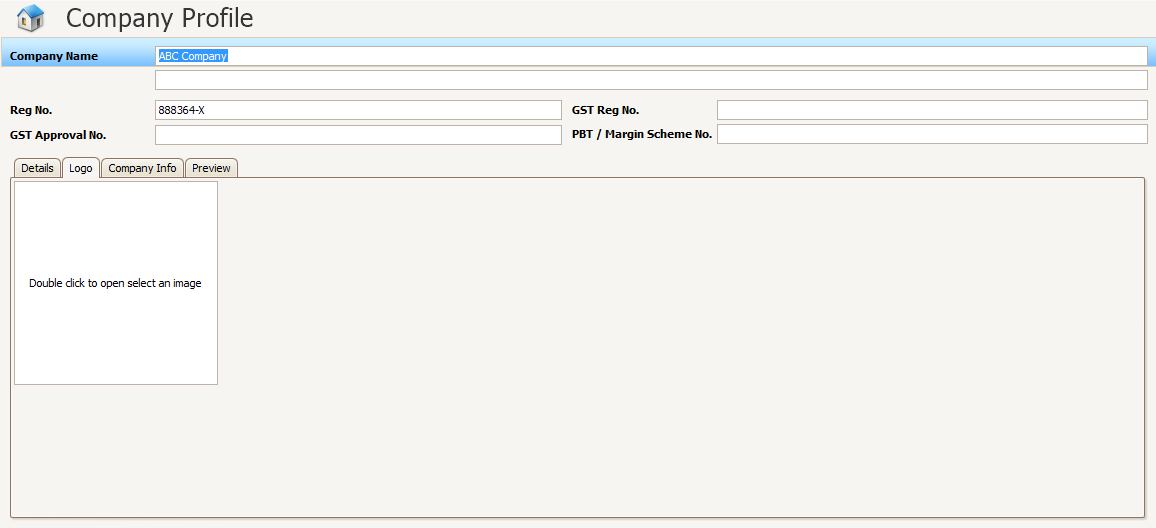
3. In the Open file dialog, browse the company logo and click open.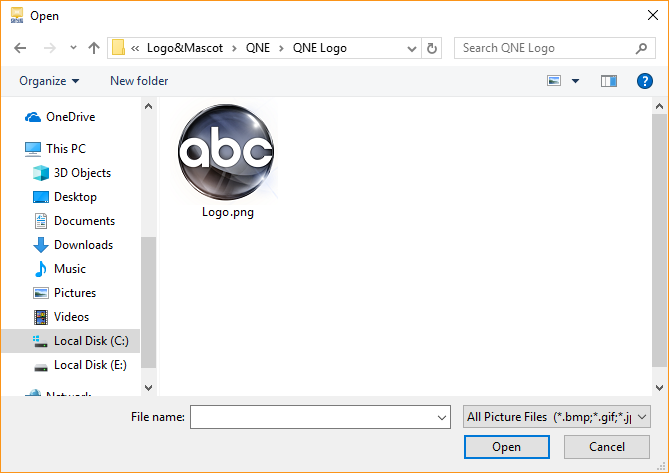
4. Click Save button to save your changes.
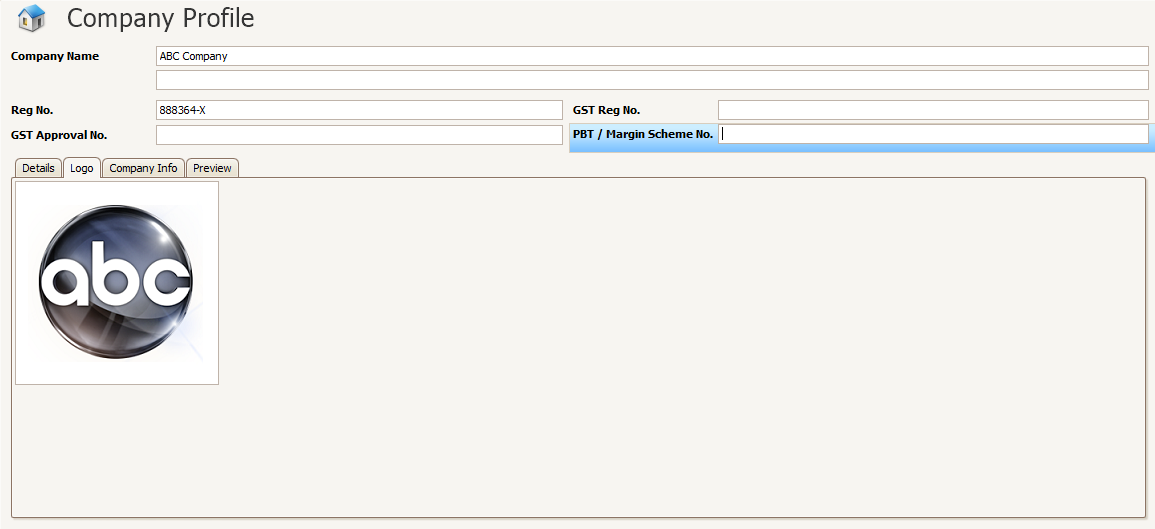
Report Header
1. Click the Company Info tab.
2. If you have filled up the company details, it will show the screen below as the default report header.
If you want to reset your Report header to the system default, click the Reset to Default button (as shown inside the red box in the image below)
3. You can edit the texts like editing it in a word processor. QNE Optimum provided word processing tools and shortcuts so that editing will be easy.
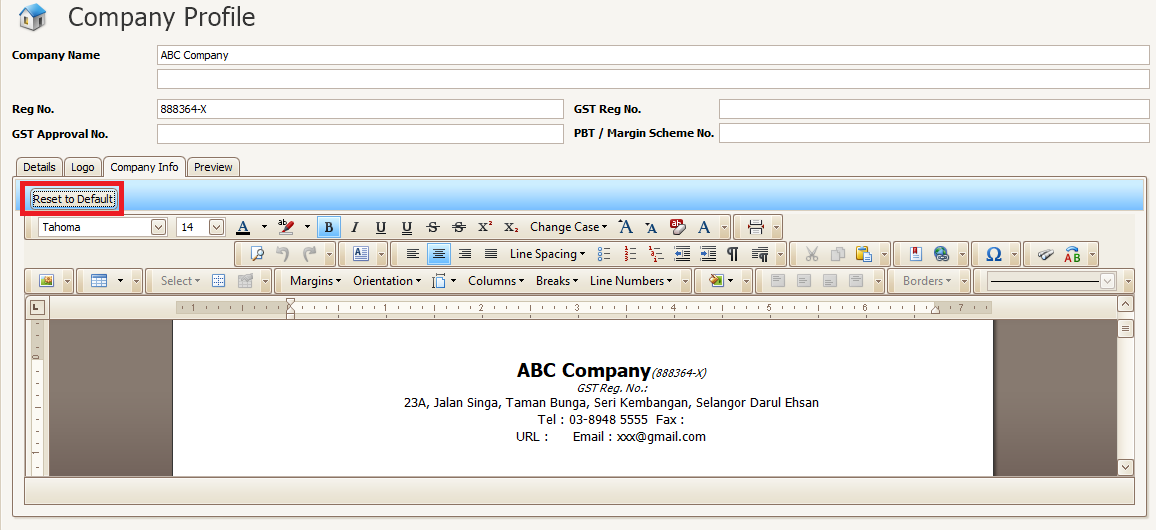
Preview Report Header