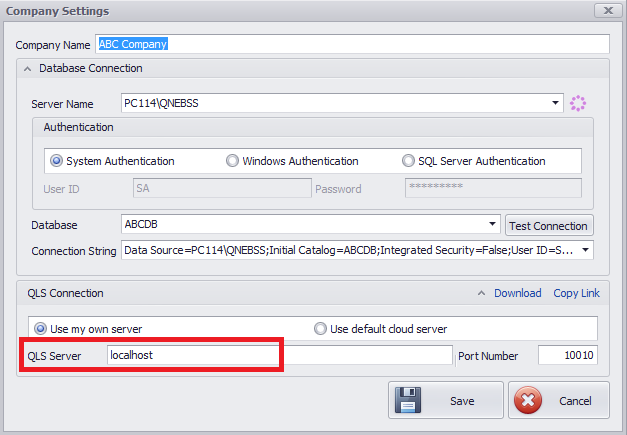Setting up a new Company
1. To create your company database, open QNE Optimum and click on the Database Wizard icon.
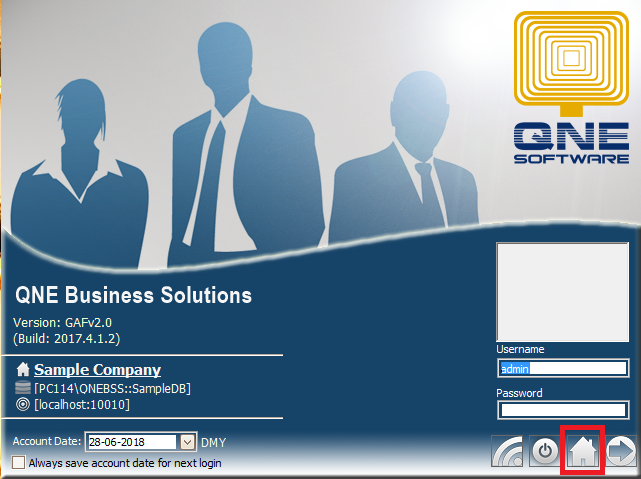
2.Click the Create button to start creating for Company Database.
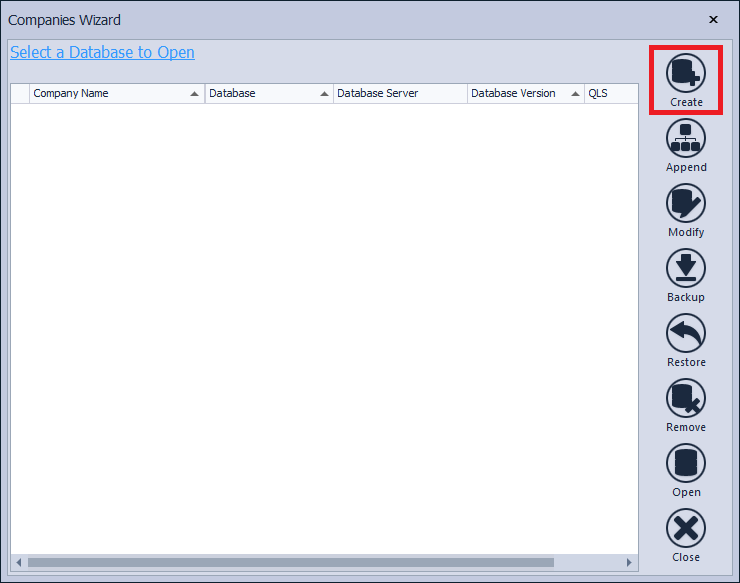
3. In the Database Template page, select the Working database as your database type, and select a template for your chart of accounts
4. QNE Optimum offers a wide selection of Chart of accounts template that will suit your business. The Chart of account will be shown once a template is selected so you can select properly.
Once you've selected a template, click the Next button.
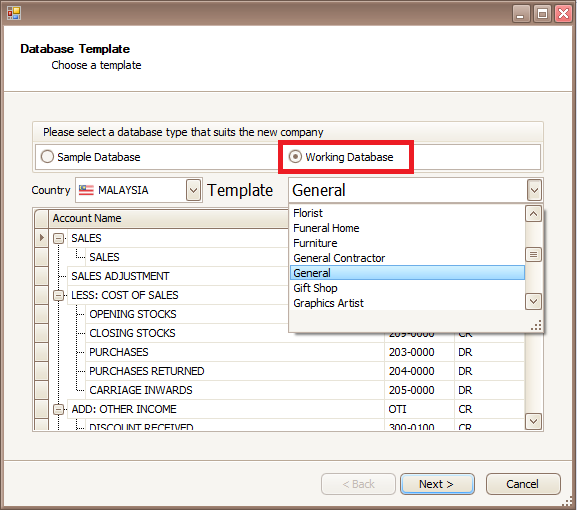
5. In the Connection Info page, enter your company name and the desired database name.
In the Server Name, enter the SQL Server name. If you installed SQL server using QNE Optimum, you can use it by typing your PC Name and QNEBSS instance (ex. SUPPORT-PC\QNEBSS)
6. Click the Validate button to test if your connection info is valid. If valid, you will see the "Connection Successful" message box.
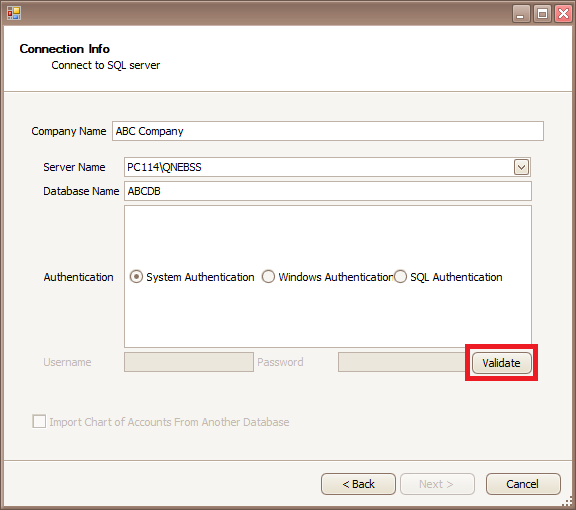
Click OK in the "Validate Connection" message box to continue.
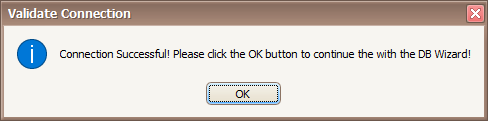
7. In the following screen - Company Details, Enter the Fiscal and Accounting Details and click next to continue.
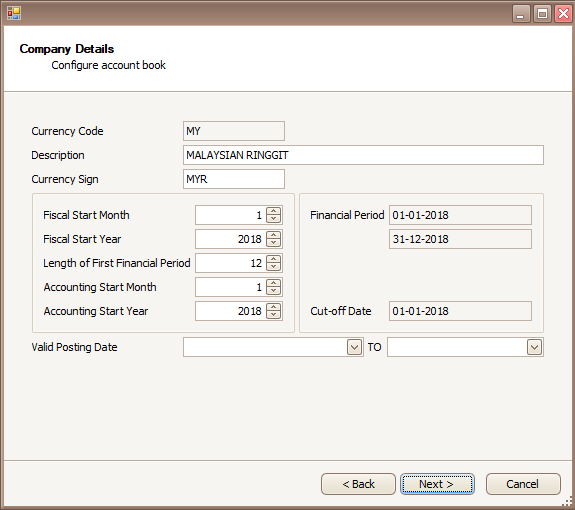
. The wizard will show you the summary of your Company Database. To continue click Next.
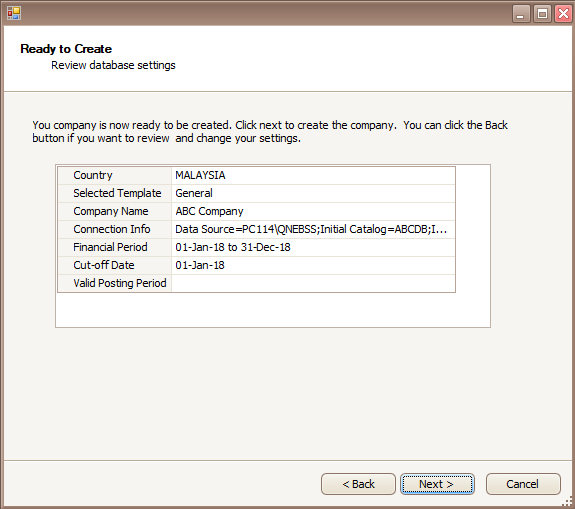
9. Please wait until the creation process is complete. You can see from the progress bar below the current progress of the database creation process.
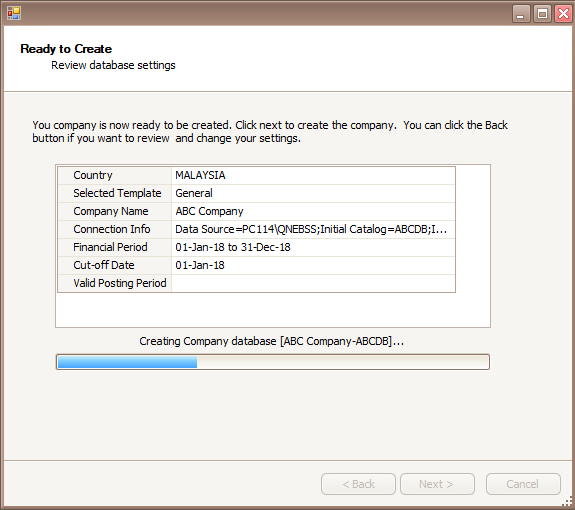
10. Once the process is complete, you will see the Finish page (as shown below) and click Finish.
You can now update your company in the Company profile form of QNE Optimum. (Click here for the instructions on how to Configure Your Company Profile)
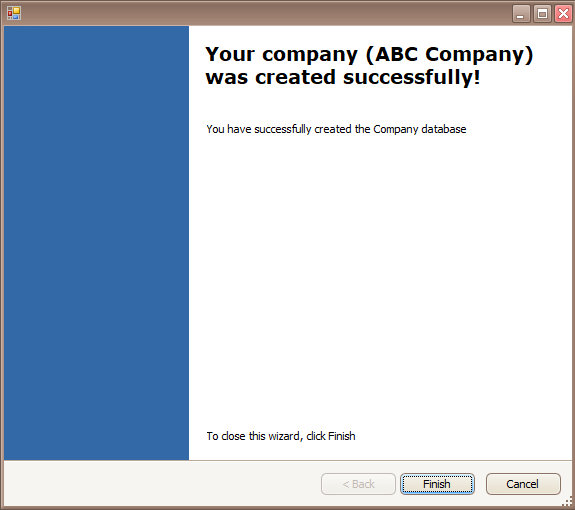
11. You will now see your new company database in the Database Wizard of QNE Optimum. Just select it by Double Clicking on it or by clicking the Open button. Click on the Modify button.
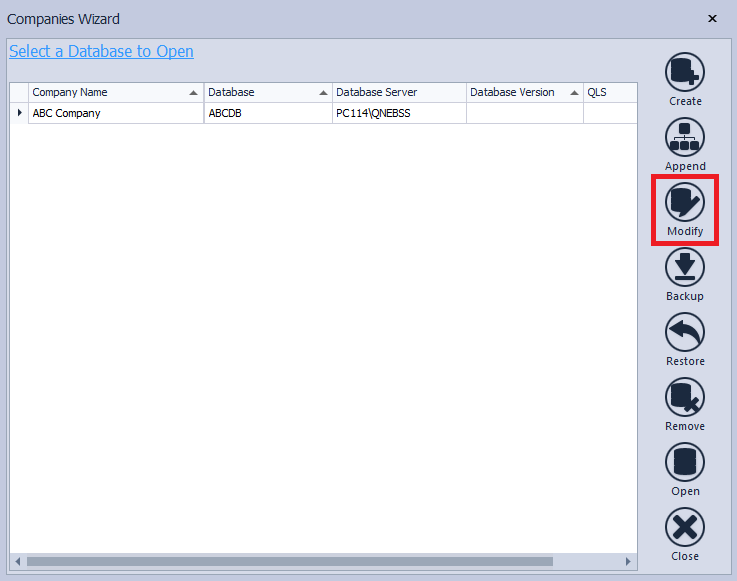
12. Ensure that QLS Server is key in with either "LocalHost", Server Name or Server IP Address. Click Save to save the settings.
Note : For Database Hosting, select "Use Default Cloud Server"